Light up your screen with the OSR Starsaver
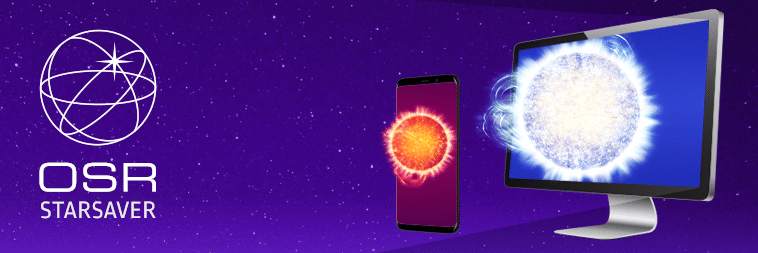
Always keep your star close-by with the OSR Starsaver. Set your own star as background on your smartphone or computer and let your screen sparkle! Use the new OSR Starsaver to visualize your star any time of the day. Curious to try it out? Read more in this blog where we tell you all about how to get started.
Download the OSR Starsaver images for your smartphone or computer via your OSR account. You can find the login details in your confirmation mail after you have named a star in the Online Star Register.
What is the OSR Starsaver?
The OSR Starsaver is a beautiful visualization of your own shining star that you can use as a background on your phone or computer. After setting up the OSR Starsaver on your phone or computer, you will see your star with your chosen star name. Carry your star with you and you will be able to easily show your star to friends and family.
Share your star with friends and family
You can download the OSR Starsaver via your OSR account. After downloading, you can forward the Starsaver images to your friends and family. In addition, you can easily email the OSR Starsaver files in your OSR account to the person to whom you are giving the star as a gift. This person can download the OSR Starsaver images and set it as a background. You do this by simply entering the email address and clicking Send to email. Wondering how you can set your star as wallpaper on your phone or computer? Continue reading!
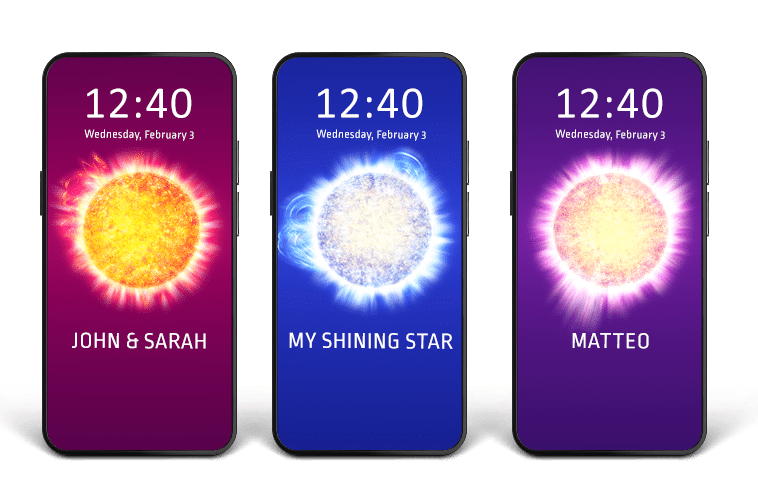
How do I get access to the OSR Starsaver?
The OSR Starsaver is available to everyone who has named a star in the Online Star Register. Follow the steps below to get access to the OSR Starsaver.
1. Log in to your OSR account.
2. Go to NEW: Screensavers and Wallpapers.
3. If the files still have to be generated, click ‘Generate Files’ and your files will be generated within the next hour.
4. If the files have already been generated, just download them on your phone or desktop and save them to your files.
5. Adjust the background of your phone or desktop via the settings of your device.
Set the OSR Starsaver as wallpaper on your phone
> Follow the steps for your iPhone:
1. Open Settings on your smartphone.
2. Tap Wallpaper, then tap Choose a new wallpaper.
4. Choose the OSR Starsaver.
5. Set the wallpaper as the Lock Screen, Home Screen or both.
> Follow the steps for your Android smartphone:
1. Navigate to the OSR Starsaver in your photo gallery.
2. Tap the three-dot icon.
3. Tap Set wallpaper.
4. Choose the OSR Starsaver as your Home screen, Lock screen or both.
Set the OSR Starsaver as wallpaper on your computer
> Follow the steps below for your Apple computer or laptop:
1. Click on the apple at the top left of your screen and choose System Preferences.
2. Click on Desktop & Screen Saver.
3. Double click on the OSR Starsaver to set your star as the background.
> Follow the steps below for your Windows computer or laptop:
1. Right-click on an empty spot on your desktop.
2. Click Personalize.
3. A new screen will open. Click on Lock screen.
4. At the bottom of the screen, click Screen Saver Settings.
5. Under Screen Saver, select your desired option.
6. Select the OSR Starsaver.
7. Don’t forget to click the Save Changes button to save your new background!
Light up your screen with the OSR Starsaver
The OSR Starsaver is now available to download via your OSR account. Follow the steps above and easily set your own star as a screensaver or wallpaper on your device. Share the OSR Starsaver with your friends and family and enjoy your star at any time of the day by always having it close-by.
? Haven’t named a star yet? Register a star in the Online Star Register and light up your screen with the OSR Starsaver!
